Pre-requirements
- Ensure that your domain is eligible for transfer (check expiration and lock status).
- Access to the current registrar's dashboard for managing your domain settings.
- Ensure that your DNS records are properly configured before initiating the transfer.
- Obtain the EPP (Transfer Authorization) code from your current registrar.
Introduction
Transferring your domain to WebHostingM is a simple process, but there are essential steps to follow to avoid downtime or DNS issues. This guide outlines everything you need to do before initiating a domain transfer to ensure a smooth and hassle-free experience.
Note: We do not automatically initiate domain transfers. Before the transfer begins, it’s important to configure the DNS records correctly to prevent disruptions to your website or email services.
1. Transfer Requirements for Top-Level Domains
Before you begin the transfer process, make sure your domain meets the following criteria:
- The domain must not be expired or suspended. If the domain expires after the transfer is initiated, the current registrar cannot block the transfer.
- If the domain was restored after expiration, it must have been restored at least 60 days ago.
- The domain must have been registered or transferred to the current registrar at least 60 days ago.
- No outstanding administrative actions should be pending against the domain.
- The domain cannot have any status codes like clientTransferProhibited, pendingDelete, pendingTransfer, or redemptionPeriod.
- Some registries may block transfers if recent changes (like changes to domain ownership) have not been fully processed.
2. Unlock the Domain
Before transferring a domain, you must ensure it is unlocked:
- Log into your current registrar’s dashboard.
- Navigate to the domain management section and unlock the domain for transfer.
Note: A locked domain cannot be transferred. Ensure that the domain remains unlocked throughout the transfer process.
3. Disable WHOIS Privacy
WHOIS privacy protection should be disabled before initiating a transfer:
- Log into your current registrar’s dashboard and disable WHOIS privacy.
- Ensure that you can receive emails sent to the administrative email listed for the domain, as this will be used for verification.
While some domains can be transferred with WHOIS privacy enabled, it is advisable to disable it to ensure the transfer proceeds smoothly.
4. Reduce TTL for DNS Records
Time to Live (TTL) is the duration that DNS cache servers store DNS records before querying the authoritative server for updates. To ensure faster DNS propagation during the transfer, reduce the TTL for your domain’s DNS records:
- Set the TTL to a lower value (e.g., 300 seconds or 5 minutes) 12-24 hours before making DNS changes.
- After the transfer is completed, you can increase the TTL back to a higher value to reduce the DNS query load.
Linux Command to Change TTL (if managing via CLI)
# Example command to set TTL to 300 seconds
plesk bin dns --update example.com -ttl 3005. Transfer DNS Service
If your current registrar is also your DNS service provider, it's critical to transfer your DNS service to WebHostingM before proceeding with the domain transfer. Failing to do this may cause website or email downtime during the transfer process.
- Log into your current DNS provider’s dashboard.
- Point the nameservers to WebHostingM’s DNS cluster:
- ns1.webhostingm.com
- ns2.webhostingm.com
Wait for DNS propagation before initiating the transfer.
6. Obtain the EPP Authorization Code
The EPP code (also known as a Transfer Secret) is required for domain transfers. This code is generated by your current registrar and serves as a security measure.
- Log into your current registrar’s dashboard.
- Navigate to the domain’s management section and request the EPP Authorization Code.
- Copy the code, as it will be required during the transfer process on WebHostingM.
7. Initiate Domain Transfer
Once you’ve gathered the necessary information, visit the domain transfer page to start the process:
- Visit WebHostingM Domain Transfer Page.
- Enter your domain name and the EPP Authorization Code, then click Add To Cart.
- Follow the checkout process to complete the transfer initiation.
8. Approve the Domain Transfer
After initiating the transfer, an approval email will be sent to the domain’s administrative email contact. This email contains a link to approve the transfer.
- Click the link in the email to approve the transfer.
- If the domain is not eligible for transfer, the system will notify you of the reasons.
If you encounter issues, contact your current registrar for assistance.
9. Verify the Domain Transfer
Once the transfer is approved, WebHostingM will work with your current registrar to transfer the domain. This process may take several days depending on the type of domain:
- Generic TLDs (e.g., .com, .net): Up to 7 days.
- Country-Code TLDs (ccTLDs): Up to 10 days.
During this time, you can monitor the status of the transfer in your WebHostingM dashboard.
10. Complete the Domain Transfer
Once the transfer is finalized, you will receive a confirmation email from WebHostingM.
- Log into your WebHostingM dashboard at My Domains.
- You can now manage your domain from the WebHostingM interface.
If you encounter any issues during the process, feel free to contact WebHostingM support for assistance.
Gotchas to Avoid
- Check Domain Lock: Ensure the domain is unlocked before initiating the transfer.
- Verify EPP Code: Ensure the EPP Authorization Code is correct and matches the domain.
- Monitor DNS Propagation: Set DNS TTL to a lower value before initiating the transfer to avoid propagation delays.
- Complete DNS Setup Before Transfer: Make sure DNS records are set up on WebHostingM to avoid downtime during the transfer.
By following these steps, you can ensure a smooth and successful domain transfer to WebHostingM. Proper DNS management and careful preparation are key to avoiding any service interruptions. Once your domain is transferred, you’ll be able to manage it entirely through the WebHostingM dashboard, benefiting from our reliable DNS infrastructure.
For more assistance, visit our Knowledge Base or contact support.