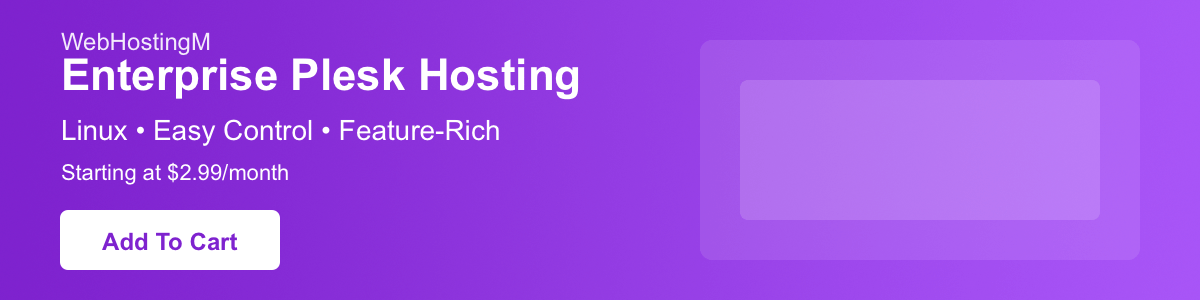This tutorial will guide you toward setting up a fully qualified domain name (FQDN) as your Plesk server hostname.
Important Disclaimer
Before proceeding with any changes, please:
- Test these steps in a non-production environment first
- Backup your current configuration
- Check Plesk's official documentation for the most up-to-date instructions
- Consider maintenance window planning as hostname changes can affect your services
Prerequisites
- Root or sudo access to your Plesk server
- Administrator access to Plesk interface
- Basic understanding of DNS management
- Planned hostname that meets FQDN requirements
Understanding Key Terms
- FQDN (Fully Qualified Domain Name)
- A complete domain name that specifies the exact location in the DNS hierarchy (e.g., server.example_domain.com)
- Hostname
- Your server's unique identifier on the network
- DNS Propagation
- The time it takes for DNS changes to spread across the internet (typically 24-48 hours)
- SSL Certificate
- A digital certificate that authenticates your server's identity and enables encrypted connections
Important Considerations
- Your new hostname must be a valid FQDN (e.g., server.yourdomain.com)
- DNS propagation can take 24-48 hours to complete globally
- Services depending on the hostname may require reconfiguration
- SSL certificates may need to be reissued for the new hostname
Method 1: Changing Hostname via Plesk Interface
Steps:
- Log in to your Plesk control panel with administrator credentials
- Navigate to
Tools & Settings>Server Settings - Locate the
Full hostnamefield - Enter your new FQDN (e.g., server.yourdomain.com)
- Click
OKto save changes
Post-Change Tasks:
- Verify the change by checking server information in Plesk
- Update DNS records to reflect the new hostname
- Request and install a new SSL certificate if needed
Method 2: Changing Hostname via Command Line (CLI)
Prerequisites:
- SSH access to your server
- Root or sudo privileges
Check Current Hostname
sudo hostnameChange Hostname Using Plesk Command
sudo plesk bin server_pref --update -hostname your-new-hostname.example_domain.comAlternative: Using SystemD (For Modern Linux Distributions)
sudo hostnamectl set-hostname your-new-hostname.example_domain.comRestart Required Services
sudo service sw-cp-server restart
sudo service sw-engine restartVerifying the Change
Command Line Verification
# Check current hostname
hostname -f
# Verify DNS resolution
dig +short your-new-hostname.example_domain.com
# Check reverse DNS
host $(hostname -I | awk '{print $1}')System Files to Check
# View hostname file
cat /etc/hostname
# Check hosts file
cat /etc/hostsTroubleshooting Guide
Common Issues and Solutions
Hostname Not Updating
- Clear browser cache
- Verify DNS propagation using
digornslookup - Check system logs:
journalctl -xe
SSL Certificate Errors
- Generate new CSR for the new hostname
- Install new certificate following Plesk's SSL guide
- Restart web services
Service Connectivity Issues
- Verify firewall rules
- Check service status:
systemctl status service-name - Review logs in
/var/log/
Best Practices
- Schedule hostname changes during low-traffic periods
- Document all changes and configurations
- Have a rollback plan ready
- Test mail services after the change
- Update monitoring systems with the new hostname
- Review and update backup configurations
Support
If you encounter any issues during this process, please contact our Plesk support or system administrator.